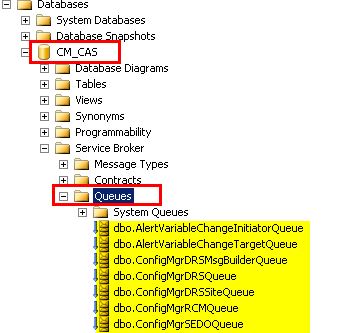SCCM 2012 Data Replication Service
(DRS)
Data replication Service came as a new feature for SCCM 2012
for the replication between the sites along with the legacy file based
replication that was used in the earlier versions. Sometimes people refer it as
a SQL replication which is incorrect as ‘SQL replication’ is a standalone SQL
feature and SCCM 2012 is designed not to
use it. Though it would be correct to say the replication is SQL based as we
use SQL features like SQL Service Broker (SSB) and Change Tracking along with
Bulk copy program (BCP). The component is partly written in SQL and partly in
ConfigMgr (known as Replication Configuration Monitor- RCM).
Advantages of DRS implementation in
SCCM 2012
SCCM 2007 was designed with multiple tiers in the
hierarchy
One of the pain areas
of the SCCM 2007 was that we could design multiple tiers in the hierarchy and a
big issue generators being ‘Package status for a third/fourth tier site not
being yet reported to the Central console. Stuck in Install pending state’.
Generally in such cases if any one of the tiers in between are stuck in sending
huge packages then the status message being the lowest priority was delayed and
with many packages around it used be a tedious task troubleshooting such issues
which used to get resolved after days automatically (once the sending was
completed)
With SCCM 2012, there is
hierarchy limitation of a single primary site under CAS which ultimately can
have secondary’s under it. So it is better
to say the hierarchy was flattened for the better. Also, there was definitely a
huge need in the differentiation between -
a. Data (Status messages, inventory,
Collection changes, package changes, site wide changes)
b. Content (The actual source files for
the packages and applications)
So, SCCM 2012 went ahead
in prioritizing the data as a SQL based replication which is known as DRS to be
independent way of replication than the content which was still kept as a
legacy file based replication.
Redundancy in data processing with SCCM 2007.
Consider an inventory
for a client from the tier 3 site. This will process there and then will move
up in the hierarchy via the legacy replication. So in all processing in each of
the upper tiers plus the bandwidth wastage in sending.
With ConfigMgr 2012,
we don’t have the multi-tier primary hierarchies and the data is only processed
on the reporting primary site and replicated to the CAS via DRS.
What do DRS actually replicate?
a. Global data: The data which is common
across the hierarchy. It is shared between CAS and all the primaries. So what
comes in Global data? I would say the best way to remember this is by
answering the questions ‘What an admin can create?’ viz. Packages,
collections, applications etc. Now, as I mentioned that this common across the
hierarchy this was not the case in ConfigMgr 2007. A package created on a Tier
2 site will only move down and not up.
A derivation of the Global data is the ‘Global Proxy’
data which is shared across the primaries and their respective secondaries.
Also, a design change in ConfigMgr 2012 is secondary now will have a database.
Reason is clear as we have moved to DRS we will need SQL DB to there for the
packages and other stuff data replication.
b. Site data: The data which comes from
the client can be termed as site data. The client directly reports to the
corresponding primary and this becomes the site data. The data is shared
between the CAS and the respective primaries. Meaning- Primary1 will not have
the data of Primary 2 but CAS will have the data of both the primaries.
How do DRS differentiate Global data and Site data?
Data is broken into global data and site data, and then
it is further divided them into categories known as ‘Replication groups’ for
better management.
In simple words, a replication group is nothing but a
groups of tables. SCCM 2012 have around 12 replication groups in global data.
The division is simply on the basis of the type. E.g. Alert tables combined to
form ‘Alerts’ group. Configuration information combined to form a group
‘Configuration Data’.
Similarly, site data is divided into replication groups.
Few important ones are Hardware_inventory_* (* is a number starting from 0 and
this can grow depending on the magnitude and types of H/W inventory information
collected.) Software Metering is one of the other ones.
There is one more thing which is ‘Replication pattern’
which is nothing but the type of data viz. Global, site or Global proxy.
How to query the replication
group that belong to a data?
For Global Data –
select
* from vReplicationData where Replicationpattern = 'global'
For Site Data –
select * from vReplicationData where Replicationpattern =
'site'
Below is the Screenshot of the first query – Global data
Now once we know the groups, we can also find which tables
is actually a part of a replication group. For example if we want to find the
tables for the ‘Alerts’ group.
select ArticleName from ArticleData where ReplicationID =
(select ID from vReplicationData where ReplicationGroup = 'Alerts')
Assume a requirement in which we want to find all
hardware inventory related tables then the query could be like –
select ArticleName from ArticleData where ReplicationID
in (select ID from vReplicationData where ReplicationGroup like
'Hardware_Inventory%')
Now that we have a bit of background of DRS, let’s move
to how the replication is fulfilled through DRS :
This can be broken down to two parts –
a. Site
Initialization – This is the first step where the data gets copied
in bulk to the given primary site. Taking a scenario of a new Primary site
creation it needs all the global data from the CAS.
The process is simple –
Ø
The
primary asks for the init to the CAS. This transfers to the CAS as a RCM (Replication
Configuration Management/Monitoring) message from the RCM service broker queue.
Ø
CAS once
it gets the message calls the BCP OUT function to copy all the global data from
the database to *.bcp files along with the proper rowcounts (*.rowcount) for
each table.
Ø
This is
then compressed by the RCMCtrl on the CAS and then send to the primary via the
legacy sender.
Ø
The
primary gets the data and then performs the BCP IN to insert the data back into
the SQL database.
What is maintenance mode? What are the different modes a site
can have?
When a site in initializing its
global/site data it goes into maintenance mode. There are two types of
maintenance modes.
1.
Site Maintenance – When
the primary site is being installed it is not usable and is in a Site
maintenance mode. The console is in a read only mode.
2.
Replication Maintenance – The
CAS goes into replication maintenance when it is yet to get the site data from
any of its primaries. During this time the site is usable but it will never
replicate any data to any other sites.
|
SiteStatus
|
Mode
|
||||||||||||||||||||||||||||||||||||
|
|
It is clear that if the
replication groups when not get initialized we will be having the site in
Maintenance mode. When primary does not have the Global data initialized it
will be in Maintenance mode and will not give the site data to CAS keeping it
in maintenance too.
Below are the different modes a replication group can be?
|
0
|
'Unknown'
|
|
1
|
'Required'
|
|
2
|
'Requested'
|
|
3
|
'PendingCreation'
|
|
4
|
'PackageCreated'
|
|
5
|
'PendingApplication'
|
|
6
|
'Active'
|
|
7
|
'Aborted'
|
|
9
|
'Failed'
|
We can check the InitializationStatus for the replication group in the RCM_DRSInitializationTracking table.
b. Site
Active – Once the site has initialized its global data then it is
ready for production and goes Active. So all the activities will now use DRS
replication; as an example – We create a package on the primary. Here the
sequence of activities are –
1. The
provider will write to the corresponding tables for the package (SMSPackages_G
etc) in the primary site.
2. These
tables are actually enabled for the feature ‘SQL Change tracking’. So when the
new data gets inserted into the SMSPackages_G table only the primary key column
information is stored in the Change tracking tables. The point in keeping only
the primary key information is to avoid increasing the size of the change
tracking table. The whole information of the package to be send can be obtained
later by joining Change tracking table to the original SMSPackages_G table on
the primary key column.
What is SQL change tracking? - Change
tracking is to identify and keep track of what changed in the Database like a
row insertion, updation or deletion. We need this as we have to now only send
the changes to the CAS and not the whole global data again as both the CAS and
primary are now in page.
How Change Tracking works in background –
For every table that is enabled
for change tracking we have one more internal table
change_tracking_<object_id >. When a row gets inserted in the actual
table then a corresponding entry (containing) only the primary key information
gets added in the internal table change_tracking_<object_id >. For every
successful transaction that is committed for a table we see a row in the sys.syscommittab table.
Thesys.syscommittab is a system table which can be referenced by
thesys.dm_tran_commit_table view.
Let’s table an example of
SMSPackages_G. How do we find the corresponding internal change tracking table
for the same –
select OBJECT_NAME(OBJECT_ID)
[ObjectName], * from sys.change_tracking_tables where OBJECT_NAME(OBJECT_ID)
like '%smspackages%'
From the object id we will get
the change tracking table for the same –
select name,internal_type_desc,*
from sys.internal_tables where name like '%1675153013%'
Similarly for getting a view of
sys.syscommittab use the below query –
select * from
sys.dm_tran_commit_table
Also, Change Tracking is
something that has to be enabled for the database and also for the tables.
For
finding the change tracking enabled databases
select * from
sys.change_tracking_databases
For
finding the change tracking enabled tables
select * from
sys.change_tracking_tables
3. Converting
the change into a message and then placing it in the corresponding SQL service
broker (SSB) queue. The message will be then passed to the corresponding queue
of the other SSB endpoint by the corresponding SQL broker service.
For
those who don’t know what SQL service broker is, to clarify it is nothing but a
mechanism to deliver messages end to end. So Why SQL SSB? Well there are many
reason as to why it is awesome -
a. It
provides faster transactional ability as it is the part of engine itself.
b. It
provides reliability and enhanced security. Reliability in terms of any message
that goes out the SQL SSB stays in the sys.transmission_queue until it receives
the acknowledgment for the same. Also these queues are not running on Memory
but stored in the form of tables hence never get lost in outages. Security is
brought by the certificates used to encrypt the messages if it’s going to the
endpoint on the other SSB.
c. It
uses asynchronous communication tactic. Meaning, it never polls for the
messages but as and when the messages arrive they invoke the activation
procedure based on the queue on which they arrive. The procedure then takes
care as to how to process this message.